Why Isnt My Phone Charging? | ZONSAN
1. There is a hardware problem with your cable or charger.
2. There is a problem with your power source. It may be the socket, the USB port on your computer, or a power bank that has run out of power.
3. Hardware-intensive applications may consume too much power and prevent your phone from charging properly.
4. Operating system updates may cause system-level problems.
What to do if your phone won't charge
To find the root cause of your phone not charging, troubleshoot from the outside.
1. Check the socket or power source. The socket you plugged your phone into may not work for some reason, so try another socket. Also, try using another power bank or USB port on your computer to see if that solves the problem.
Note: USB ports on computers are multi-purpose, so they charge your phone more slowly. Try charging your phone from a power socket or power bank.
2. Check your charger and cable. An old or frayed cable could be the culprit, so try a different one. Your charger may not be working properly, so try a different one. Check the pins on the charger and the port where the cable is connected.
3. Check the charging port on your phone. Check the port on your phone for damage. If there's something wrong with the port, the charge won't be transferred from the cable to the phone. Try blowing into the port to remove any dust or particles.
WARNING: Never insert anything into the charging port. Doing so could further damage the charging port or even injure yourself.
4. Check your phone's case. Some cases can prevent the cable from fully plugging into the charging port. If your phone won't charge, check the port to see if a case prevents it from fully plugging in. If so, remove the case. Other Android cases may work better.
5. Close all apps while charging. Your phone may have apps open while charging that use up a lot of power. This includes when you're using your phone.
For best performance, while your phone is charging, close any open apps and don't use your phone. Check regularly to see if charging is going well.
6. Clear your phone's cache. Sometimes an app will continue to run in the background even though it appears to be closed. Apps can also malfunction and continue to run incorrectly when they shouldn't. It's worth clearing your phone's storage cache, which may fix the problem.
7. Restart your phone. In some cases, the operating system may malfunction and cause charging problems. Turn your phone off, wait a minute or so, and then turn it back on.
Tip: If you think an app is using up all the resources on your device, you can try booting it into safe mode to fix the problem.
8. Turn off your phone or use airplane mode. Many background services will continue to run while your phone is charging, even if you close all apps. For example, leaving Bluetooth on will prevent your phone from charging quickly because it uses more power. The same is true for location and Wi-Fi services.
To see if these factors are preventing your phone from charging, turn your phone off completely or enable airplane mode. With airplane mode on, you'll quickly know if these factors are the culprit.
9. Your battery may be bad. For some Android phone users, the problem may be with the phone's physical battery. Depending on the phone you have, you may be able to check the battery yourself, but most will have to take it to a repair shop for inspection.
Check your phone manufacturer's website to find the location of an official service center so a certified technician can take a look.
10. Your phone may be frozen. Other hardware components in the phone may also be causing it to not charge. Only a certified technician from the manufacturer's official service center or your mobile phone provider can tell you this.
If you've tried all of the previous fixes and your phone still isn't working, it's time to take it to a repair shop to see what can be done. Depending on the price of the repair, you may consider buying a new phone.
11. Test a wireless charger. Assuming your phone supports wireless charging and you have a wireless charger, this is an easy way to test if the problem is with the phone's port or accessories. Simply try to charge your Android device or iPhone using a wireless charger. This may also be a temporary solution to keep your phone working until you can find the problem and fix it. However, if your phone doesn't charge with a wireless charger, you may have a bigger battery-related problem.
12. Check for software updates An easy solution might be to check for software updates. That is, of course, assuming you are able to complete the upgrade process.
A. How to update your Android phone:
Open the Settings app.
Go to System.
Tap Software Update.
Tap System Update.
Tap Check for Updates.
The phone will notify you if there is an update available for your device. Follow the instructions to complete the update.
B. How to update your iPhone:
Launch the Settings app.
Go to General.
Tap Software Update.
The system will look for updates.
If an update is available, tap Download and Install.
13. Check for water damage. Modern phones can handle water well, but if you accidentally submerge your phone in water, some damage may still occur. This is especially true for charging if you don't let the phone dry completely before trying to charge it. Electricity and water are incompatible. If there is any moisture left in the charging port and you plug in a device, it may damage the charging system. In this case, you may need to replace your phone or pay for some expensive repairs.
What if all else doesn't work?
1. Check the socket or power source. The socket you plugged your phone into may not work for some reason, so try another socket. Also, try using another power bank or USB port on your computer to see if that solves the problem.
Note: USB ports on computers are multi-purpose, so they charge your phone more slowly. Try charging your phone from a power socket or power bank.
2. Check your charger and cable. An old or frayed cable could be the culprit, so try a different one. Your charger may not be working properly, so try a different one. Check the pins on the charger and the port where the cable is connected.
3. Check the charging port on your phone. Check the port on your phone for damage. If there's something wrong with the port, the charge won't be transferred from the cable to the phone. Try blowing into the port to remove any dust or particles.
WARNING: Never insert anything into the charging port. Doing so could further damage the charging port or even injure yourself.
4. Check your phone's case. Some cases can prevent the cable from fully plugging into the charging port. If your phone won't charge, check the port to see if a case prevents it from fully plugging in. If so, remove the case. Other Android cases may work better.
5. Close all apps while charging. Your phone may have apps open while charging that use up a lot of power. This includes when you're using your phone.
For best performance, while your phone is charging, close any open apps and don't use your phone. Check regularly to see if charging is going well.
6. Clear your phone's cache. Sometimes an app will continue to run in the background even though it appears to be closed. Apps can also malfunction and continue to run incorrectly when they shouldn't. It's worth clearing your phone's storage cache, which may fix the problem.
7. Restart your phone. In some cases, the operating system may malfunction and cause charging problems. Turn your phone off, wait a minute or so, and then turn it back on.
Tip: If you think an app is using up all the resources on your device, you can try booting it into safe mode to fix the problem.
8. Turn off your phone or use airplane mode. Many background services will continue to run while your phone is charging, even if you close all apps. For example, leaving Bluetooth on will prevent your phone from charging quickly because it uses more power. The same is true for location and Wi-Fi services.
To see if these factors are preventing your phone from charging, turn your phone off completely or enable airplane mode. With airplane mode on, you'll quickly know if these factors are the culprit.
9. Your battery may be bad. For some Android phone users, the problem may be with the phone's physical battery. Depending on the phone you have, you may be able to check the battery yourself, but most will have to take it to a repair shop for inspection.
Check your phone manufacturer's website to find the location of an official service center so a certified technician can take a look.
10. Your phone may be frozen. Other hardware components in the phone may also be causing it to not charge. Only a certified technician from the manufacturer's official service center or your mobile phone provider can tell you this.
If you've tried all of the previous fixes and your phone still isn't working, it's time to take it to a repair shop to see what can be done. Depending on the price of the repair, you may consider buying a new phone.
11. Test a wireless charger. Assuming your phone supports wireless charging and you have a wireless charger, this is an easy way to test if the problem is with the phone's port or accessories. Simply try to charge your Android device or iPhone using a wireless charger. This may also be a temporary solution to keep your phone working until you can find the problem and fix it. However, if your phone doesn't charge with a wireless charger, you may have a bigger battery-related problem.
12. Check for software updates An easy solution might be to check for software updates. That is, of course, assuming you are able to complete the upgrade process.
A. How to update your Android phone:
Open the Settings app.
Go to System.
Tap Software Update.
Tap System Update.
Tap Check for Updates.
The phone will notify you if there is an update available for your device. Follow the instructions to complete the update.
B. How to update your iPhone:
Launch the Settings app.
Go to General.
Tap Software Update.
The system will look for updates.
If an update is available, tap Download and Install.
13. Check for water damage. Modern phones can handle water well, but if you accidentally submerge your phone in water, some damage may still occur. This is especially true for charging if you don't let the phone dry completely before trying to charge it. Electricity and water are incompatible. If there is any moisture left in the charging port and you plug in a device, it may damage the charging system. In this case, you may need to replace your phone or pay for some expensive repairs.
What if all else doesn't work?
Now that you've tried all of these ways to fix a phone that won't charge, it's time to pull out some stronger measures. What else can you do? First, you should check your warranty or insurance status. Most phones come with a one-year warranty, and the manufacturer should be responsible for any repairs since the problem wasn't directly your fault. If you drop your device or submerge it in water, it's considered accidental damage. Many insurance plans cover accidental damage, so check to see if you have insurance to see if you can replace your phone.
More related questions:
1. Why is my charging port clogged?
The charging port on your phone is uncovered, which means it's exposed to dust, dirt, and debris. Every time you put your phone in your pocket, it's susceptible to pocket lint, which is a problem if you're like me and your pockets are full of nasties, like accidentally washed jeans and old receipts in your pocket. Not to mention cookie crumbs. Don't ask me why there are cookie crumbs in my pocket.
Day by day, this won’t be a problem at first, but these tiny bits of dust and lint will accumulate over the months or years you use your phone, and every time you plug in a charging cable, they will squeeze together until they form a solid barrier that prevents the charger from fully inserting and allowing the phone to connect and charge.
2. How do I clean the charging port?
More related questions:
1. Why is my charging port clogged?
The charging port on your phone is uncovered, which means it's exposed to dust, dirt, and debris. Every time you put your phone in your pocket, it's susceptible to pocket lint, which is a problem if you're like me and your pockets are full of nasties, like accidentally washed jeans and old receipts in your pocket. Not to mention cookie crumbs. Don't ask me why there are cookie crumbs in my pocket.
Day by day, this won’t be a problem at first, but these tiny bits of dust and lint will accumulate over the months or years you use your phone, and every time you plug in a charging cable, they will squeeze together until they form a solid barrier that prevents the charger from fully inserting and allowing the phone to connect and charge.
2. How do I clean the charging port?
Keeping your phone in good condition is a simple task, but it can make a big difference. All you need is a simple tool: a cocktail stick, toothpick, or any slender object that can be inserted elegantly into the port. It’s wise to choose a tool made of wood or plastic, as it minimizes the risk of accidentally scratching the delicate components inside. I once tried a metal SIM card removal tool, and while it did get the job done, it wasn’t the safest choice for the safety of your phone.
Start by carefully inserting your chosen tool into the charging port until it reaches its limit, and then start to gently scrape. If your phone is an older iPhone with a Lightning port, just move your tool back and forth as you like. However, if you have USB-C, focus on working around the connector in the middle.
As you work, you'll gradually remove and loosen the compacted debris that has built up in the port. There's nothing like the satisfaction of this process, and you may be surprised at how much gunk emerges. Keep an eye on the sides of the port, and work gently to avoid scratching the important metal connectors.
Once you've successfully expelled most of the unwanted visitors from the port, it's a little difficult to assess whether you've gotten it all out, due to limited visibility deep inside the port. However, you can try to take a closer look as long as you have a good light source. When you're satisfied with the cleaning results, plug in the power cable and watch the magic happen as your phone takes on its power-hungry duties with renewed vigor.
With any luck, it should now connect more securely and initiate the charging process. If not, continue trying to remove more gunk and then test the charger again. If the problem persists despite your efforts, this is a good time to explore alternative solutions, such as purchasing a new cable or charger.
Start by carefully inserting your chosen tool into the charging port until it reaches its limit, and then start to gently scrape. If your phone is an older iPhone with a Lightning port, just move your tool back and forth as you like. However, if you have USB-C, focus on working around the connector in the middle.
As you work, you'll gradually remove and loosen the compacted debris that has built up in the port. There's nothing like the satisfaction of this process, and you may be surprised at how much gunk emerges. Keep an eye on the sides of the port, and work gently to avoid scratching the important metal connectors.
Once you've successfully expelled most of the unwanted visitors from the port, it's a little difficult to assess whether you've gotten it all out, due to limited visibility deep inside the port. However, you can try to take a closer look as long as you have a good light source. When you're satisfied with the cleaning results, plug in the power cable and watch the magic happen as your phone takes on its power-hungry duties with renewed vigor.
With any luck, it should now connect more securely and initiate the charging process. If not, continue trying to remove more gunk and then test the charger again. If the problem persists despite your efforts, this is a good time to explore alternative solutions, such as purchasing a new cable or charger.

Read More

Read More
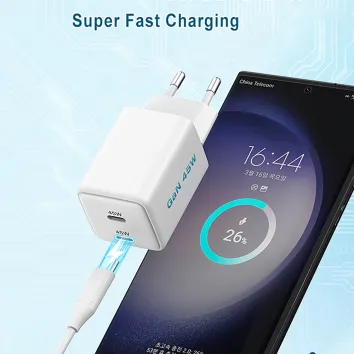
Read More